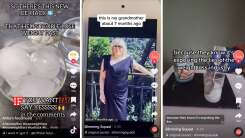How to Use Sleep Mode on Your iPhone
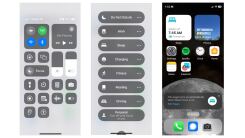
The iPhone’s sleep mode has a ton of features that can help you get a better night’s sleep, from silencing notifications to enabling sleep detection with your Apple Watch. Here’s a primer showing how to turn it on and off, and how to get the most out of its features.
Why the iPhone has a sleep mode
The iPhone’s sleep mode is really a sleep focus, so it has all the features of a focus mode, plus a few special things that relate to sleep habits.
You can use any focus mode to:
-
Silence notifications
-
Optionally send a message to people who try to text you (“Beth has notifications silenced.”)
-
Let specific notifications through
-
Allow calls to come through if the caller tries to ring you repeatedly
-
Change your home screen and lock screen
There are tons of great uses for focus modes, and we have a guide here to their best features. For example, by customizing your home screen, you can remove work-related apps from your home screen but allow your music and meditation apps to remain. When it’s bedtime, your phone will switch over to showing your sleep-specific home screen. The regular home screen will turn back on in the morning.
In addition to those features, sleep focus also:
-
Enables sleep detection with your Apple Watch if you go to sleep during this time
-
Sets an alarm (optionally) to ring when sleep focus is over
You can read more about sleep tracking in our guide to tracking your sleep with your Apple Watch.
How to customize sleep focus on your iPhone
To set up the screens and notifications you’ll be able to see while in sleep focus, go to Settings and then Focus. From here, tap Sleep (or tap the + to create a Sleep focus if you don’t already have one). Choose your notification preferences, home screen, and anything else you’d like to customize.
How to set a schedule for sleep focus on your iPhone
Sleep focus is intended to be used on a schedule. Based on the schedule, sleep focus will turn on and off automatically.
To set the schedule, go to the Health app, tap Sleep, and scroll to the bottom where it says “Your Schedule.” Under Full Schedule & Options, you’ll see a place to edit your schedule. You can set different bedtimes and wakeup times for each day of the week.
On this screen, you can also toggle “use schedule for sleep focus” which tells the phone to turn on sleep focus during the times that are scheduled as your sleep times. While you’re on this screen, scroll to the bottom and set yourself a bedtime reminder, sleep results, and sleep goal (if you’d like).
How to turn on sleep focus on your iPhone
Once you’ve set up sleep mode, you can turn it on anytime—whether you’ve set a sleep schedule or not. Just go to Control Center (swipe down from the top right corner of your phone) and tap Focus. If no focus is in effect, it will have a moon icon.
You can now choose a focus mode to turn on. Sleep should be in the list. Tap it and you’ll be in sleep mode.
How to turn off sleep focus

Wake up early? You can turn off sleep focus at any time. Go to Control Center (swipe down from the top right corner of your phone) and you’ll see a button labeled “Sleep: on.” Here you can choose a new focus, like Do Not Disturb or any other focus you’ve created. To turn off Sleep mode without entering any new focus, just tap the Sleep focus and it will turn off.
To turn off or modify the sleep schedule for the future, tap the three dots on the sleep mode button. Tap Settings, and your iPhone will take you right to the settings screen where you can edit or disable your sleep schedule.